7 Easy Steps to Plan a Road Trip With Google Maps
Are you dreaming of a summer road trip but don’t know where to start with the planning process? Well, you’re in luck because Google Maps can help make your trip planning a breeze. Here’s a comprehensive guide on how to plan a road trip with Google Maps.
How to plan a road trip with Google Maps
- Start by Creating a New Map
To begin, open the Google Trip Planner. We need to create a new map in Google Maps. This map will be the foundation for your road trip planning. Click on the three horizontal bars in the top left corner and then click on the “Create a New Map” button and give it a name that is easy to remember, such as “Summer Road Trip.”
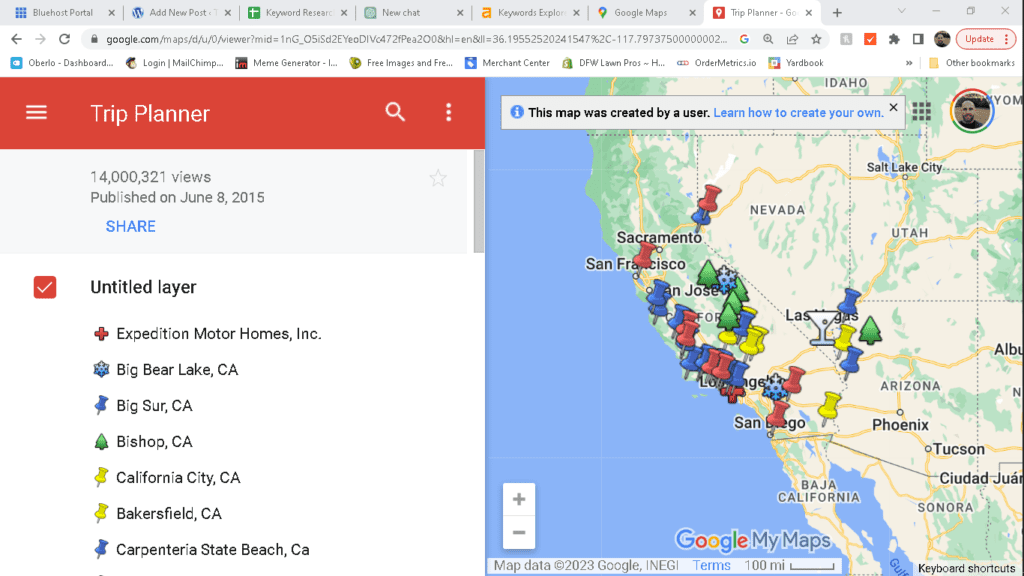
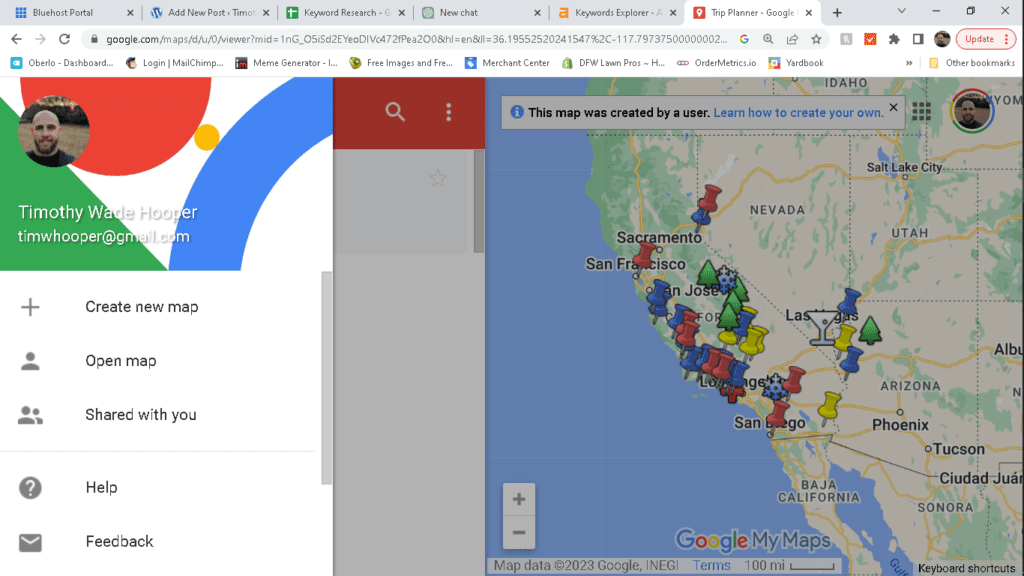
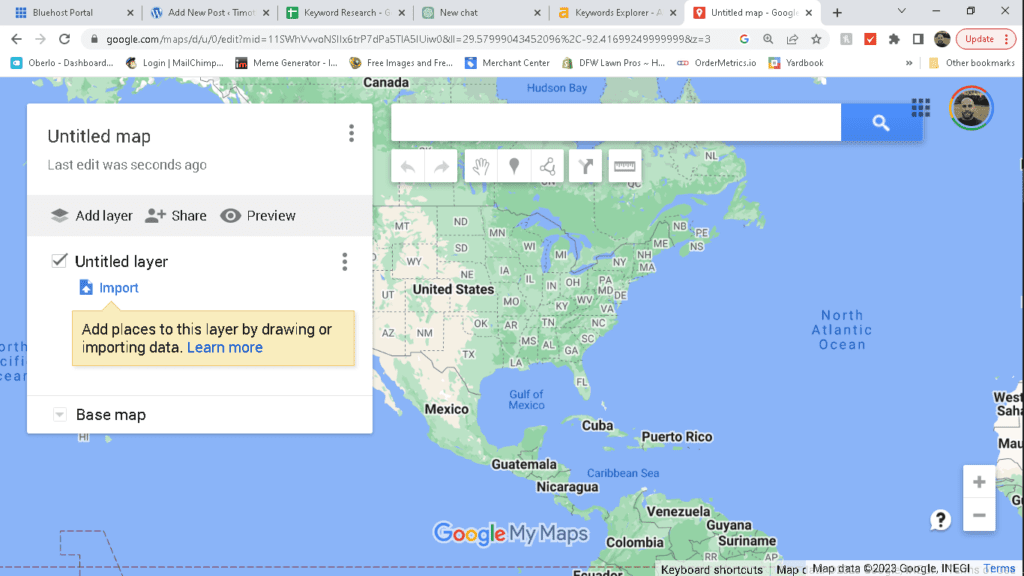
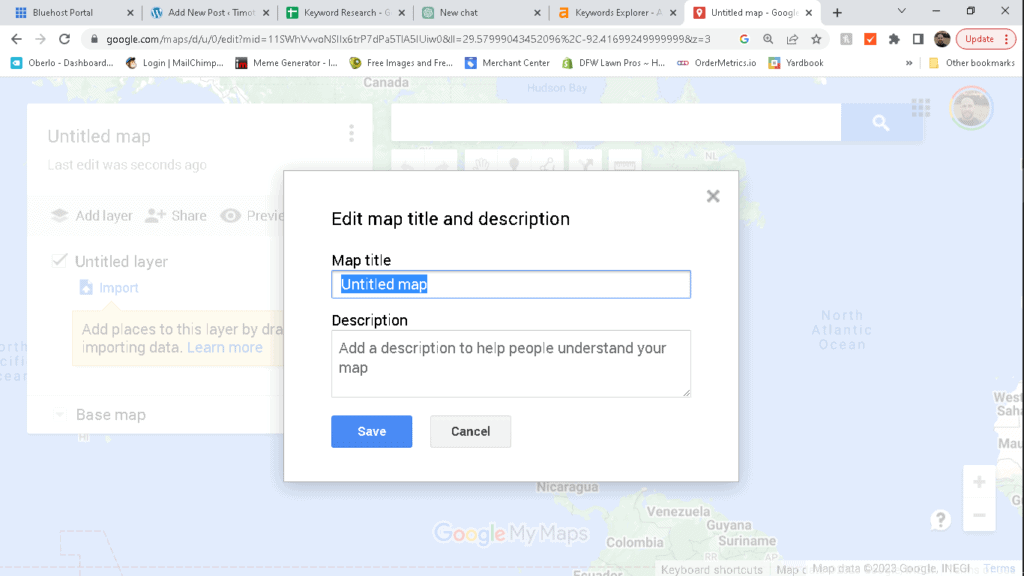
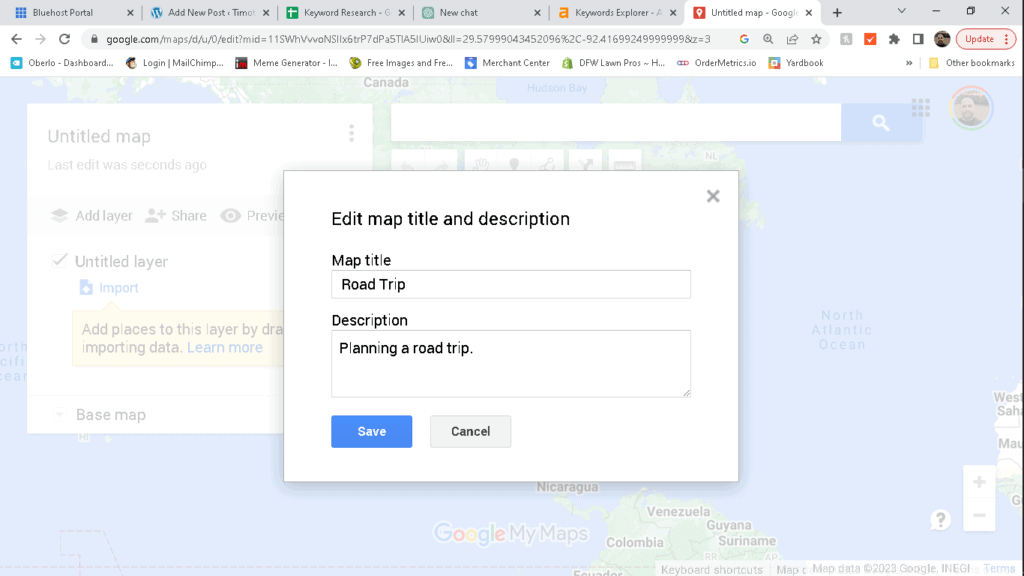
- Choose Your Starting Point and Destination
Next, add your starting point and destination to the map. You can do this by typing in the addresses or by clicking on the map to drop a pin. Once you have added your starting point and destination, you can see the estimated travel time and distance between the two points.
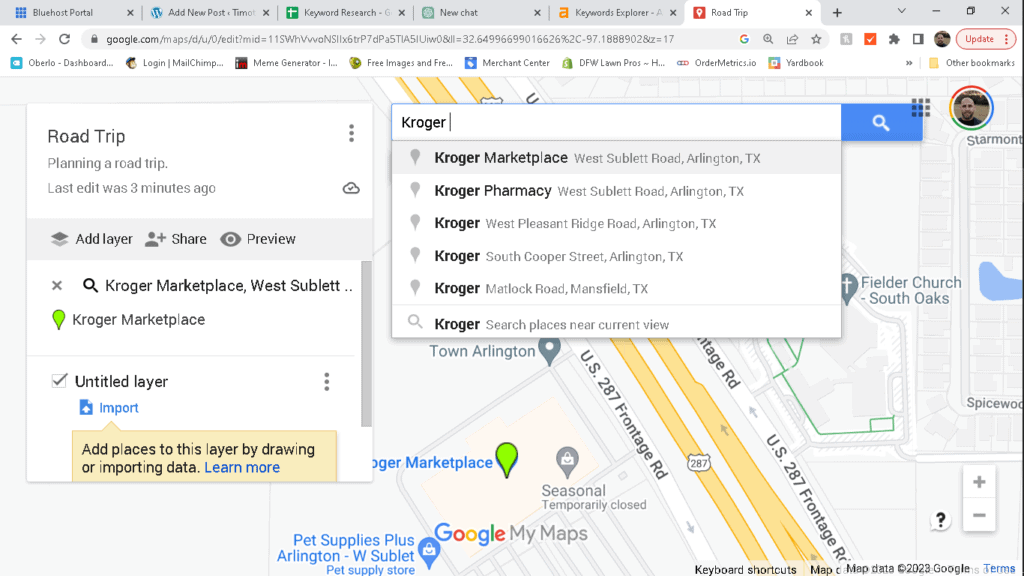
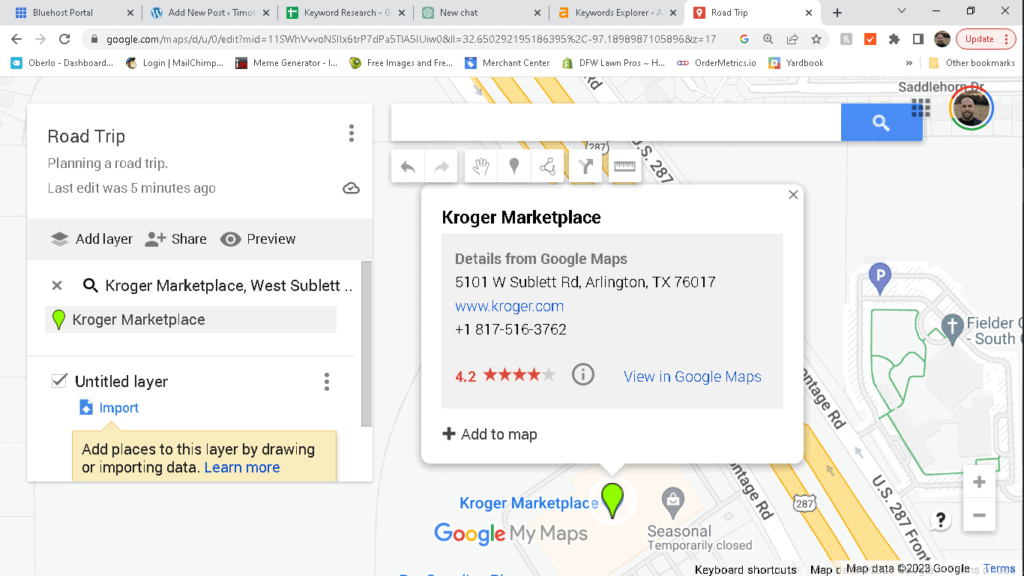
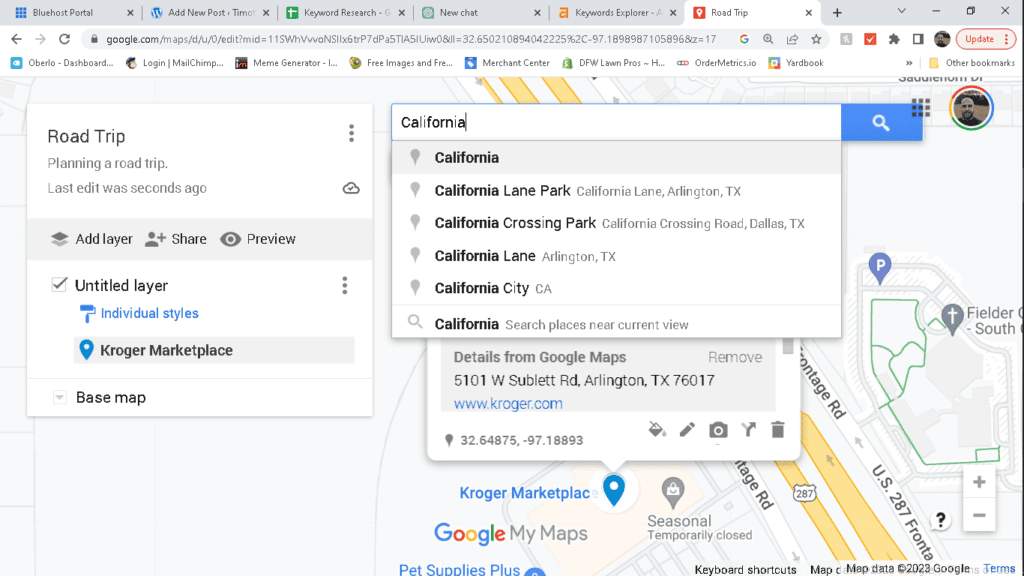
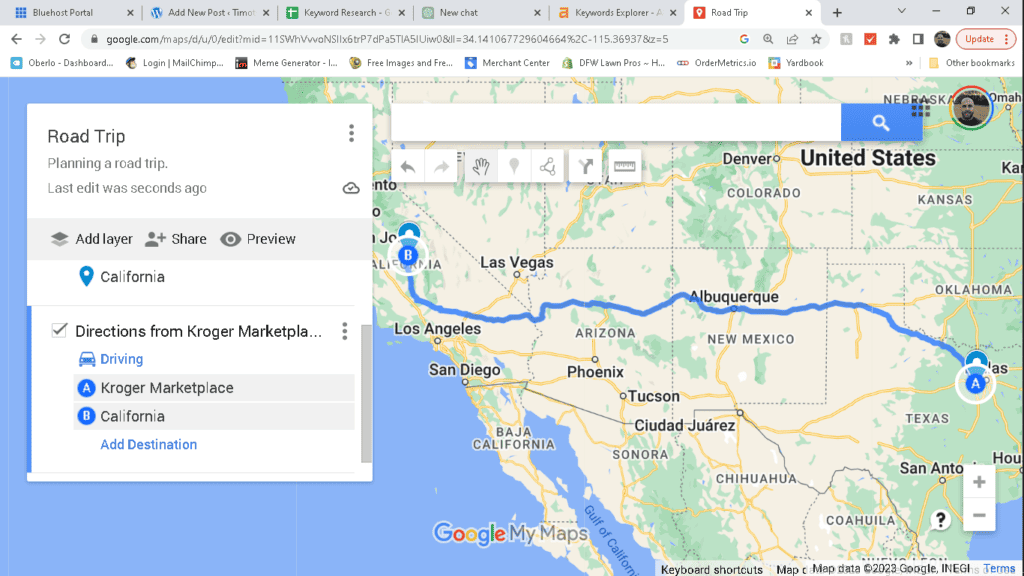
- Add Stops and Waypoints
If you have multiple stops you want to make along the way, you can add them as waypoints to your map. To do this, click on the “Add Destination” button and type in the address of the stop you want to make. You can add as many stops as you want along the way.
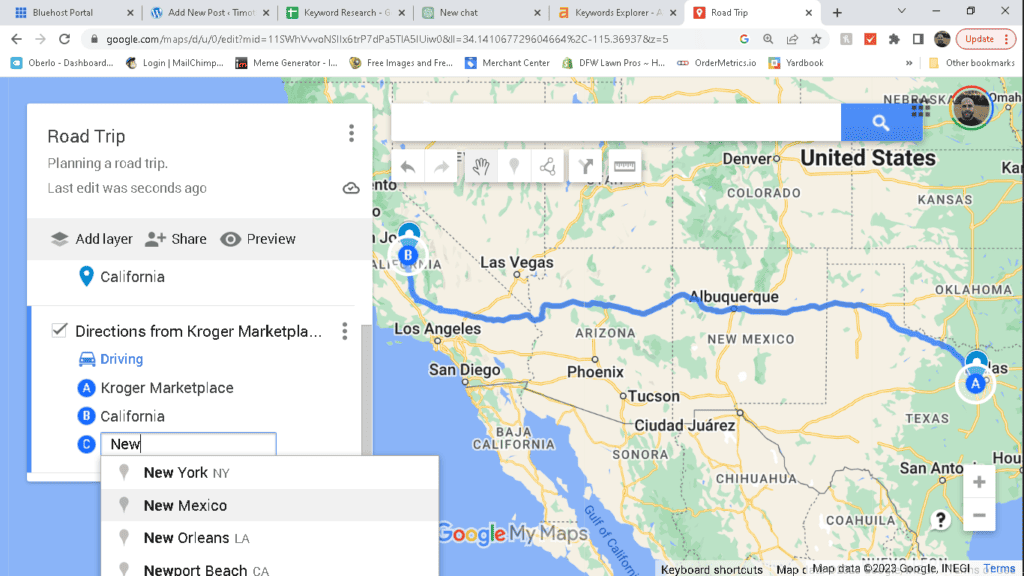
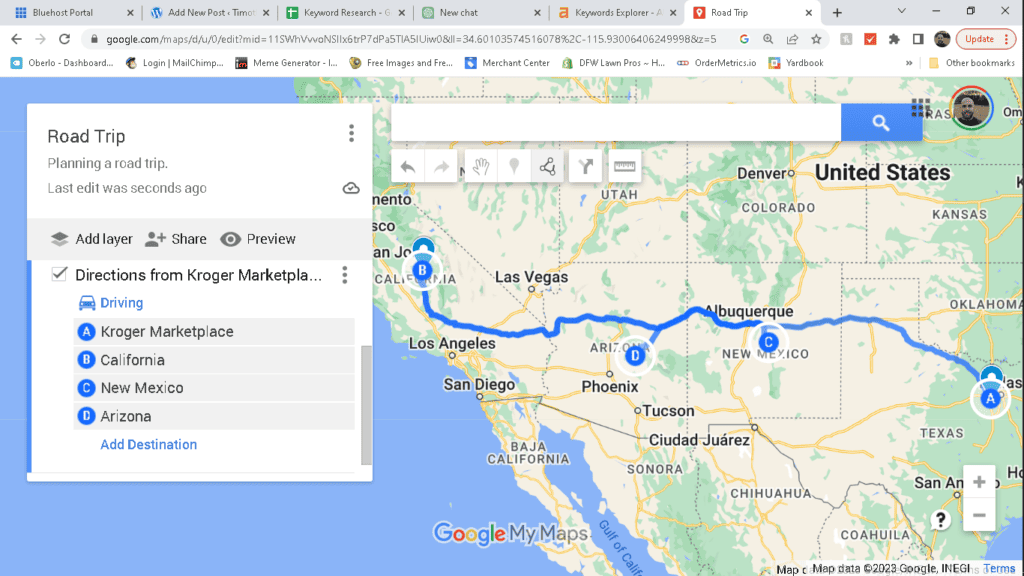
- Choose Your Route
After you have added all of your stops and waypoints, you can choose the route you want to take. Google Maps will automatically provide you with the fastest route, but you can choose to take a different route if you want to see certain sights or landmarks along the way.
- Customize Your Map
Once you have chosen your route, you can customize your map by adding notes, labels, and icons to the stops and waypoints. This will make it easier for you to remember what you wanted to see or do at each stop.
- Share Your Map
Once you have completed your map, you can share it with your travel companions. Click on the “Share” button and choose how you want to share the map, such as through email or a social media platform.
- Use Google Maps on Your Trip
Now that you have planned your road trip with Google Maps, it’s time to hit the road. You can use Google Maps to navigate to each of your stops and waypoints along the way. Just make sure you have a reliable internet connection or have downloaded offline maps for the areas you will be traveling through.
Tips for How to Plan a Road Trip with Google Maps
Now that you know the basics of planning a road trip with Google Maps, here are some tips to help you make the most of this powerful tool:
- Use Google Maps to Research Your Stops
Before you add stops to your map, use Google Maps to research the area and find interesting sights and landmarks to visit. You can also use Google Maps to find restaurants and other attractions along your route.
- Save Maps for Offline Use
If you’re worried about losing internet connection while on your road trip, make sure to save your maps for offline use. This way, you can still access your map and navigate to your stops even if you don’t have an internet connection.
- Use Google Maps on Your Phone
To make it easier to navigate while on the road, use Google Maps on your phone. You can use the app to get turn-by-turn directions to your stops and waypoints. For a step by step guide on how to plan a road trip with Google Maps using your phone, including screen shots, check out our blog post title, “How to Plan a Road Trip With Google Maps on Your Phone in 8 Easy Steps”.
- Get Real-Time Traffic Updates
Google Maps can also provide you with real-time traffic updates, so you can avoid traffic jams and delays on your road trip. Just make sure to enable this feature in your settings.
- Explore Alternative Routes
While Google Maps will provide you with the fastest route, it’s always a good idea to explore alternative routes. This way, you can see different sights and landmarks along the way.
How to plan a road trip with Google Maps Conclusion
Planning a road trip can be a daunting task, but with Google Maps, it can be a fun and enjoyable experience. From creating your map to customizing it with notes and icons, Google Maps can help you plan the perfect road trip. And with real-time traffic updates and the ability to navigate offline, you can travel with ease and confidence. So, start planning your next adventure with Google Maps and hit the road for a summer you’ll never forget. Happy travels!

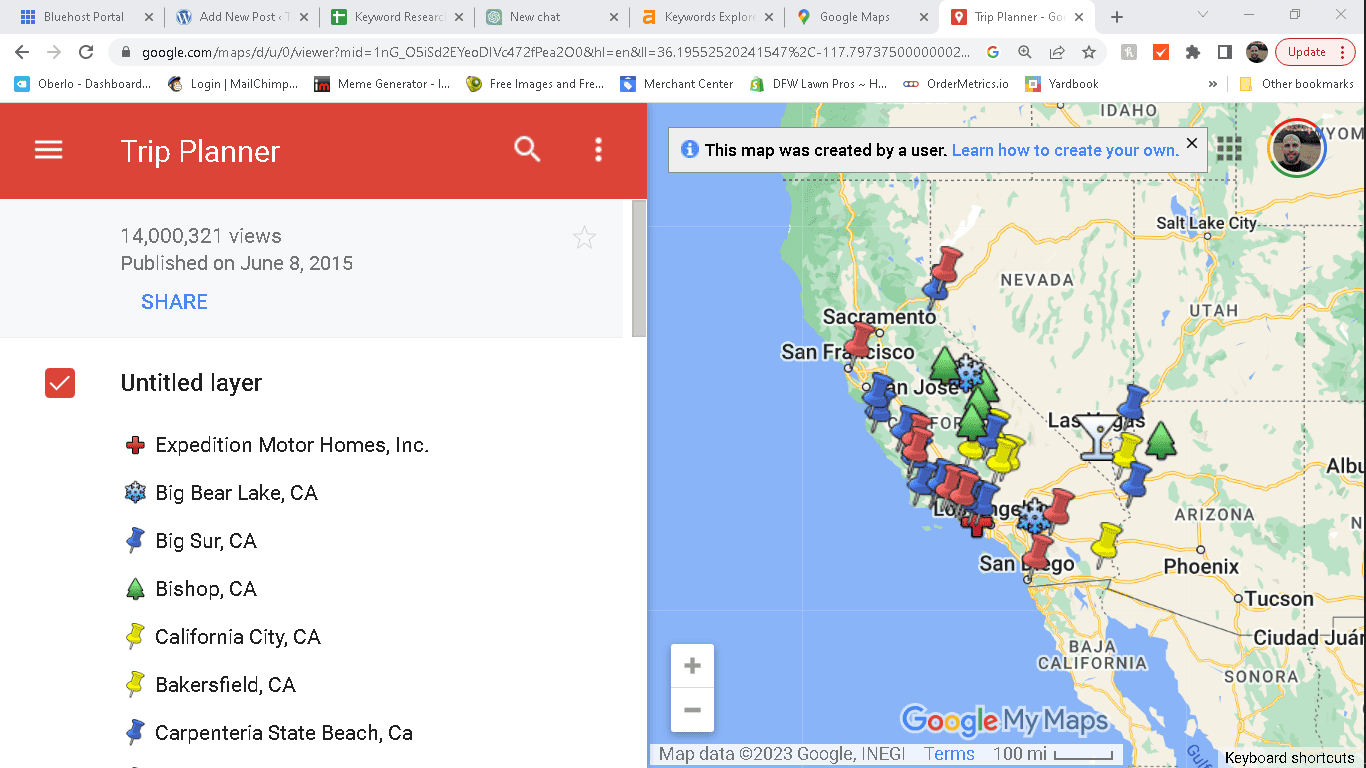

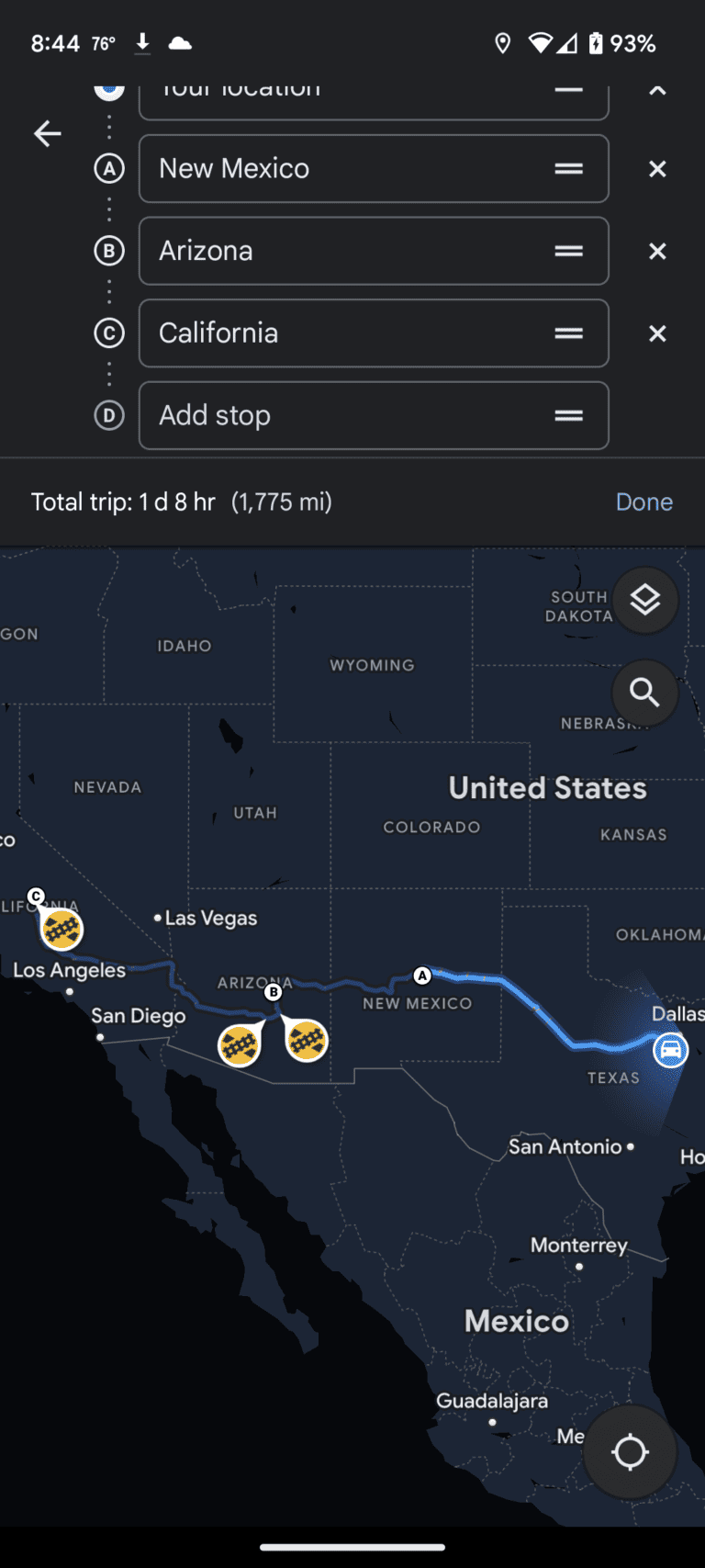



One Comment
Comments are closed.